Excellent! I almost texted you last night to see if you wanted me to buy one for you since there was a free limit and you could just pay me back, but I figured if you needed more than three if you could get Mrs. Markus to buy a couple for you.HCMarkus wrote:I got my three ordered.
Best type of external drive for mid 2012 mac mini?
Moderator: James Steele
- James Steele
- Site Administrator
- Posts: 22786
- Joined: Fri Oct 15, 2004 10:01 pm
- Primary DAW OS: MacOS
- Location: San Diego, CA - U.S.A.
- Contact:
Re: Best type of external drive for mid 2012 mac mini?
JamesSteeleProject.com | Facebook | Instagram | Twitter
Mac Studio M1 Max, 64GB/2TB, macOS Sequoia 15.5 Public Beta 2, DP 11.34, MOTU 828es, MOTU 24Ai, MOTU MIDI Express XT, UAD-2 TB3 Satellite OCTO, Console 1 Mk2, Avid S3, NI Komplete Kontrol S88 Mk2, Red Type B, Millennia HV-3C, Warm Audio WA-2A, AudioScape 76F, Dean guitars, Marshall amps, etc., etc.!
Mac Studio M1 Max, 64GB/2TB, macOS Sequoia 15.5 Public Beta 2, DP 11.34, MOTU 828es, MOTU 24Ai, MOTU MIDI Express XT, UAD-2 TB3 Satellite OCTO, Console 1 Mk2, Avid S3, NI Komplete Kontrol S88 Mk2, Red Type B, Millennia HV-3C, Warm Audio WA-2A, AudioScape 76F, Dean guitars, Marshall amps, etc., etc.!
- James Steele
- Site Administrator
- Posts: 22786
- Joined: Fri Oct 15, 2004 10:01 pm
- Primary DAW OS: MacOS
- Location: San Diego, CA - U.S.A.
- Contact:
Best type of external drive for mid 2012 mac mini?
Amazing. They still had some left. I got another one to use for my final cut project drive. If it’s not fast enough, I can use it as back up on my office Mac. I never do any 4K stuff I’m final cut so maybe it’ll be fine for that.
JamesSteeleProject.com | Facebook | Instagram | Twitter
Mac Studio M1 Max, 64GB/2TB, macOS Sequoia 15.5 Public Beta 2, DP 11.34, MOTU 828es, MOTU 24Ai, MOTU MIDI Express XT, UAD-2 TB3 Satellite OCTO, Console 1 Mk2, Avid S3, NI Komplete Kontrol S88 Mk2, Red Type B, Millennia HV-3C, Warm Audio WA-2A, AudioScape 76F, Dean guitars, Marshall amps, etc., etc.!
Mac Studio M1 Max, 64GB/2TB, macOS Sequoia 15.5 Public Beta 2, DP 11.34, MOTU 828es, MOTU 24Ai, MOTU MIDI Express XT, UAD-2 TB3 Satellite OCTO, Console 1 Mk2, Avid S3, NI Komplete Kontrol S88 Mk2, Red Type B, Millennia HV-3C, Warm Audio WA-2A, AudioScape 76F, Dean guitars, Marshall amps, etc., etc.!
-
Tidwells@aol.com
- Posts: 272
- Joined: Tue Jun 12, 2012 10:04 pm
- Primary DAW OS: Unspecified
Re: Best type of external drive for mid 2012 mac mini?
Hello again!
So if I replace the SSD in my mid 2012 Mac Mini with a large new one, what is now the best way to clone the old drive to the new? I used to use Carbon Copy Cloner and clone the drive before swapping it out. Seems like Iast time I checked, CCC is no longer free. I like to clone the existing drive so I can easily stick with the existing Mac OS version and everything just seems to work without new headaches. Any recommendations for free cloning software? Or should I just go ahead and use CCC?
Doug
So if I replace the SSD in my mid 2012 Mac Mini with a large new one, what is now the best way to clone the old drive to the new? I used to use Carbon Copy Cloner and clone the drive before swapping it out. Seems like Iast time I checked, CCC is no longer free. I like to clone the existing drive so I can easily stick with the existing Mac OS version and everything just seems to work without new headaches. Any recommendations for free cloning software? Or should I just go ahead and use CCC?
Doug
- mikehalloran
- Posts: 16176
- Joined: Sun Jan 25, 2009 5:08 pm
- Primary DAW OS: MacOS
- Location: Sillie Con Valley
Re: Best type of external drive for mid 2012 mac mini?
Cloning is part of Disk Utility. Cloneware are APIs for this. Although part of the MacOS, there are reasons why Apple never ever ever ever ever recommends cloning for OS installs since OS 10.4 Tiger. I agree 100%.Tidwells@aol.com wrote: ↑Wed Nov 17, 2021 11:36 am Hello again!
So if I replace the SSD in my mid 2012 Mac Mini with a large new one, what is now the best way to clone the old drive to the new? I used to use Carbon Copy Cloner and clone the drive before swapping it out. Seems like Iast time I checked, CCC is no longer free. I like to clone the existing drive so I can easily stick with the existing Mac OS version and everything just seems to work without new headaches. Any recommendations for free cloning software? Or should I just go ahead and use CCC?
Doug
Not only is it unnecessary but with some drive swaps, it causes problems. A 2012 Mini isn't likely to experience these but I still agree with Apple. There's a correct way.
That said, it's ok to make a bootable clone to use as an installer but don't use the new drive to do it. If you have one, you can skip the step 2 below.
1) Download a copy of the MacOS you want to install. If you have a bootable external drive, put it on the desktop of that drive. Othersise,
2) Make an installer on a USB thumb drive. I have instructions if you need it.
3) Install your new SSD into your Mini. While in there, replace the BR2032 battery — a common CR2032 medical battery works fine (if you live in extreme heat or cold, get a BR2032 from Amazon). You'll notice most of these directions are same as replacing the drive.
https://www.ifixit.com/Guide/Mac+mini+L ... ment/11725
4) Boot from your thumb drive or external disk. Open Disk Utility from the Installer.
5) Using Disk Utility, format the new SSD as APFS unless installing Sierra or earlier.
6) Quit Disk Utility, install the MacOS. When done, your Mini will boot from the SSD into Migration Assistant. Select your language, give your Mini an Admin password and verify your Apple Support and iCloud accounts.
7) It will ask you to bring in your data, settings and apps from another Mac, drive or Time Machine. Let it bring your data over. When done, it will reboot and want to do some more housekeeping.
9) When done, enable TRIM by opening Terminal and entering the following command: sudo trimforce enable <Enter or Return key> Enter your Admin password when asked. The OS will ask you to verify you really want to do this. You do.
Normally, you should be good. There are situations where you may have to reset the clock before a new OS install. Replacing the battery can sometimes trigger this if you were too slow. Read this and have the directions handy just in case.
https://bensmann.no/changing-system-dat ... -recovery/
If installing a MacOS older than Catalina, do not enter today's date—instead set to a date within three years of the OS release date. The clock will reset correctly the first time you connect to the internet.
DP 11.34; 828mkII FW, micro lite, M4, MTP/AV USB Firmware 2.0.1
2023 Mac Studio M2 8TB, 192GB RAM, OS Sequoia 15.4, USB4 8TB externals, Neumann MT48, M-Audio AIR 192|14, Mackie ProFxv3, Zoom F3 & UAC 232 32bit float recorder & interface; 2012 MBPs (x2) Catalina, Mojave
IK-NI-Izotope-PSP-Garritan-Antares, LogicPro X, Finale 27.4, Dorico 5, Notion 6, Overture 5, TwistedWave, DSP-Q 5, SmartScore64 NE Pro, Toast 20 Pro
2023 Mac Studio M2 8TB, 192GB RAM, OS Sequoia 15.4, USB4 8TB externals, Neumann MT48, M-Audio AIR 192|14, Mackie ProFxv3, Zoom F3 & UAC 232 32bit float recorder & interface; 2012 MBPs (x2) Catalina, Mojave
IK-NI-Izotope-PSP-Garritan-Antares, LogicPro X, Finale 27.4, Dorico 5, Notion 6, Overture 5, TwistedWave, DSP-Q 5, SmartScore64 NE Pro, Toast 20 Pro
-
Tidwells@aol.com
- Posts: 272
- Joined: Tue Jun 12, 2012 10:04 pm
- Primary DAW OS: Unspecified
Re: Best type of external drive for mid 2012 mac mini?
Thanks, Mike! Instructions for making the bootable thumb drive would be helpful for me.
Doug
Doug
- HCMarkus
- Posts: 10376
- Joined: Tue Jan 10, 2006 9:01 am
- Primary DAW OS: MacOS
- Location: Rancho Bohemia, California
- Contact:
Re: Best type of external drive for mid 2012 mac mini?
SuperDuper is donationware. I've used it for years with great success.
https://www.shirt-pocket.com/SuperDuper ... ption.htmlVersion 3.5 supports bootable backups for Big Sur and Monterey, is Apple silicon native
- James Steele
- Site Administrator
- Posts: 22786
- Joined: Fri Oct 15, 2004 10:01 pm
- Primary DAW OS: MacOS
- Location: San Diego, CA - U.S.A.
- Contact:
Re: Best type of external drive for mid 2012 mac mini?
Hmmm... so I got three of those Seagate 8TB external drives from Costco and a USB 3 card. I'm getting the feeling that one of my drives has got an issue. Disk First Aid doesn't indicate anything, but the first drive backup went fine overnight. This one seems much slower that the first drive. Seriously... should it take 5 hours to backup 1.38TB as indicated here in Time Machine prefs? I'm thinking perhaps I need to pack this drive back up and return to Costco and see if I can exchange (assuming there are more left)? Like I mentioned... what's odd is Disk First Aid tells me there's no issue.
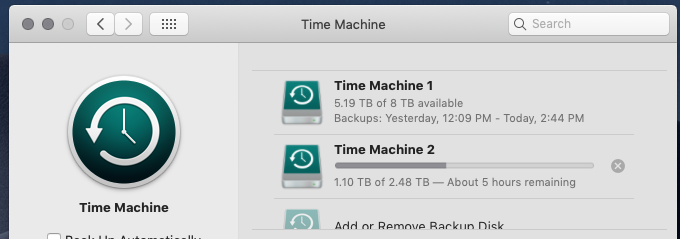
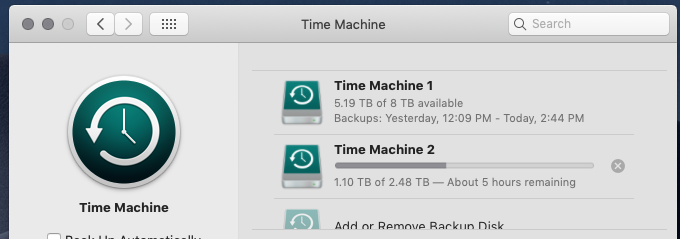
JamesSteeleProject.com | Facebook | Instagram | Twitter
Mac Studio M1 Max, 64GB/2TB, macOS Sequoia 15.5 Public Beta 2, DP 11.34, MOTU 828es, MOTU 24Ai, MOTU MIDI Express XT, UAD-2 TB3 Satellite OCTO, Console 1 Mk2, Avid S3, NI Komplete Kontrol S88 Mk2, Red Type B, Millennia HV-3C, Warm Audio WA-2A, AudioScape 76F, Dean guitars, Marshall amps, etc., etc.!
Mac Studio M1 Max, 64GB/2TB, macOS Sequoia 15.5 Public Beta 2, DP 11.34, MOTU 828es, MOTU 24Ai, MOTU MIDI Express XT, UAD-2 TB3 Satellite OCTO, Console 1 Mk2, Avid S3, NI Komplete Kontrol S88 Mk2, Red Type B, Millennia HV-3C, Warm Audio WA-2A, AudioScape 76F, Dean guitars, Marshall amps, etc., etc.!
- HCMarkus
- Posts: 10376
- Joined: Tue Jan 10, 2006 9:01 am
- Primary DAW OS: MacOS
- Location: Rancho Bohemia, California
- Contact:
Re: Best type of external drive for mid 2012 mac mini?
The first TM backup is always really slow. Given enough data, it can take a few days.
- James Steele
- Site Administrator
- Posts: 22786
- Joined: Fri Oct 15, 2004 10:01 pm
- Primary DAW OS: MacOS
- Location: San Diego, CA - U.S.A.
- Contact:
Best type of external drive for mid 2012 mac mini?
Thanks. I was wondering. It didn’t seem to take this long with the first drive. I did do a search and found a terminal command that was supposed to give higher priority to this initial backup process until next reboot. I stopped the backup, ran it, and then resumed backup. We shall see. Gonna crash out and assume this will be done in the morning.HCMarkus wrote:The first TM backup is always really slow. Given enough data, it can take a few days.
I’d kinda hate to think how this would be with USB 2!

JamesSteeleProject.com | Facebook | Instagram | Twitter
Mac Studio M1 Max, 64GB/2TB, macOS Sequoia 15.5 Public Beta 2, DP 11.34, MOTU 828es, MOTU 24Ai, MOTU MIDI Express XT, UAD-2 TB3 Satellite OCTO, Console 1 Mk2, Avid S3, NI Komplete Kontrol S88 Mk2, Red Type B, Millennia HV-3C, Warm Audio WA-2A, AudioScape 76F, Dean guitars, Marshall amps, etc., etc.!
Mac Studio M1 Max, 64GB/2TB, macOS Sequoia 15.5 Public Beta 2, DP 11.34, MOTU 828es, MOTU 24Ai, MOTU MIDI Express XT, UAD-2 TB3 Satellite OCTO, Console 1 Mk2, Avid S3, NI Komplete Kontrol S88 Mk2, Red Type B, Millennia HV-3C, Warm Audio WA-2A, AudioScape 76F, Dean guitars, Marshall amps, etc., etc.!
- HCMarkus
- Posts: 10376
- Joined: Tue Jan 10, 2006 9:01 am
- Primary DAW OS: MacOS
- Location: Rancho Bohemia, California
- Contact:
Re: Best type of external drive for mid 2012 mac mini?
I've left the Mac running overnight for a couple of days when doing initial TM runs... via USB2. I just avert my eyes from the teapot. 
- HCMarkus
- Posts: 10376
- Joined: Tue Jan 10, 2006 9:01 am
- Primary DAW OS: MacOS
- Location: Rancho Bohemia, California
- Contact:
Re: Best type of external drive for mid 2012 mac mini?
I was thinking about external sample data storage in connection with Mike's earlier post regarding USB3 and its lack of Trim implementation.
Trim is important to keep SSDs operating smoothly as they are written to and erased repeatedly. Since sample data is basically a re-only situation, maybe inexpensive USB3 SSDs would be ideal for this function from a cost/benefit perspective.
Anyone care to offer some thoughts in this regard?
Trim is important to keep SSDs operating smoothly as they are written to and erased repeatedly. Since sample data is basically a re-only situation, maybe inexpensive USB3 SSDs would be ideal for this function from a cost/benefit perspective.
Anyone care to offer some thoughts in this regard?
- James Steele
- Site Administrator
- Posts: 22786
- Joined: Fri Oct 15, 2004 10:01 pm
- Primary DAW OS: MacOS
- Location: San Diego, CA - U.S.A.
- Contact:
Re: Best type of external drive for mid 2012 mac mini?
Hmmm... I'm using spinners for the drives connected to my USB3 card. Also, as I've replaced internal spinners with SSDs, as well as retired old computers, I find myself with a bunch of raw drives laying about. So I ordered one of those docks for raw SSD and HDs that I plan to connect via USB3:
https://eshop.macsales.com/item/OWC/TCDRVDCK/
It was on sale for $99 but seems like it will be handy. I recently recycled an old tower PC and was thinking I'd have to hook it up and attach a monitor and go through it and check if there are files on there I want before I recycle it, and then the idea hit me to just pull the drive (safer anyway) before recycling it and then get the above device.
https://eshop.macsales.com/item/OWC/TCDRVDCK/
It was on sale for $99 but seems like it will be handy. I recently recycled an old tower PC and was thinking I'd have to hook it up and attach a monitor and go through it and check if there are files on there I want before I recycle it, and then the idea hit me to just pull the drive (safer anyway) before recycling it and then get the above device.
JamesSteeleProject.com | Facebook | Instagram | Twitter
Mac Studio M1 Max, 64GB/2TB, macOS Sequoia 15.5 Public Beta 2, DP 11.34, MOTU 828es, MOTU 24Ai, MOTU MIDI Express XT, UAD-2 TB3 Satellite OCTO, Console 1 Mk2, Avid S3, NI Komplete Kontrol S88 Mk2, Red Type B, Millennia HV-3C, Warm Audio WA-2A, AudioScape 76F, Dean guitars, Marshall amps, etc., etc.!
Mac Studio M1 Max, 64GB/2TB, macOS Sequoia 15.5 Public Beta 2, DP 11.34, MOTU 828es, MOTU 24Ai, MOTU MIDI Express XT, UAD-2 TB3 Satellite OCTO, Console 1 Mk2, Avid S3, NI Komplete Kontrol S88 Mk2, Red Type B, Millennia HV-3C, Warm Audio WA-2A, AudioScape 76F, Dean guitars, Marshall amps, etc., etc.!
- mikehalloran
- Posts: 16176
- Joined: Sun Jan 25, 2009 5:08 pm
- Primary DAW OS: MacOS
- Location: Sillie Con Valley
Re: Best type of external drive for mid 2012 mac mini?
Of course, It's free money for the developer. it's absolutely unnecessary and without Disk First Aid, it could not exist. If you were installing NVMe 3 x4 blades in a later Mac and cloned the OS first, your potential for problems is nearly 100%. A 2012 is not one of those Macs.HCMarkus wrote: ↑Thu Nov 18, 2021 9:55 am SuperDuper is donationware. I've used it for years with great success.
https://www.shirt-pocket.com/SuperDuper ... ption.htmlVersion 3.5 supports bootable backups for Big Sur and Monterey, is Apple silicon native
DP 11.34; 828mkII FW, micro lite, M4, MTP/AV USB Firmware 2.0.1
2023 Mac Studio M2 8TB, 192GB RAM, OS Sequoia 15.4, USB4 8TB externals, Neumann MT48, M-Audio AIR 192|14, Mackie ProFxv3, Zoom F3 & UAC 232 32bit float recorder & interface; 2012 MBPs (x2) Catalina, Mojave
IK-NI-Izotope-PSP-Garritan-Antares, LogicPro X, Finale 27.4, Dorico 5, Notion 6, Overture 5, TwistedWave, DSP-Q 5, SmartScore64 NE Pro, Toast 20 Pro
2023 Mac Studio M2 8TB, 192GB RAM, OS Sequoia 15.4, USB4 8TB externals, Neumann MT48, M-Audio AIR 192|14, Mackie ProFxv3, Zoom F3 & UAC 232 32bit float recorder & interface; 2012 MBPs (x2) Catalina, Mojave
IK-NI-Izotope-PSP-Garritan-Antares, LogicPro X, Finale 27.4, Dorico 5, Notion 6, Overture 5, TwistedWave, DSP-Q 5, SmartScore64 NE Pro, Toast 20 Pro
- mikehalloran
- Posts: 16176
- Joined: Sun Jan 25, 2009 5:08 pm
- Primary DAW OS: MacOS
- Location: Sillie Con Valley
Re: Best type of external drive for mid 2012 mac mini?
Sorry, I didn't see this when you posted.Tidwells@aol.com wrote: ↑Thu Nov 18, 2021 7:55 am Thanks, Mike! Instructions for making the bootable thumb drive would be helpful for me.
Doug
How to Make A Bootable USB Disk of OSX
Have a backup. A Time Machine or your old Mac is fine as long as the backup is not a newer OS than the one you are trying to install.
Download the correct complete installer. When it tries to run (or tells you it's too old to run on your Mac), Quit. The installer will now be found in your Applications folder. Leave it there.
Insert your 8GB or larger USB (16GB recommended for Mojave and later) external stick/drive*. Change the name to MyVolume. This is important or the following Terminal Commands will not work. This process will erase, reformat and rename the drive to that of the OS installer.
Launch Terminal from /Applications/Utilities and enter the command below (copy & paste) and then your password when prompted.
Catalina
sudo /Applications/Install\ macOS\ Catalina.app/Contents/Resources/createinstallmedia --volume /Volumes/MyVolume
Mojave
sudo /Applications/Install\ macOS\ Mojave.app/Contents/Resources/createinstallmedia --volume /Volumes/MyVolume
High Sierra
sudo /Applications/Install\ macOS\ High\ Sierra.app/Contents/Resources/createinstallmedia --volume /Volumes/MyVolume --applicationpath /Applications/Install\ macOS\ High\ Sierra.app
Sierra
sudo /Applications/Install\ macOS\ Sierra.app/Contents/Resources/createinstallmedia --volume /Volumes/MyVolume --applicationpath /Applications/Install\ macOS\ Sierra.app
El Capitán
sudo /Applications/Install\ OS\ X\ El\ Capitan.app/Contents/Resources/createinstallmedia --volume /Volumes/MyVolume --applicationpath /Applications/Install\ OS\ X\ El\ Capitan.app
Yosemite
sudo /Applications/Install\ OS\ X\ Yosemite.app/Contents/Resources/createinstallmedia --volume /Volumes/MyVolume --applicationpath /Applications/Install\ OS\ X\ Yosemite.app
Mavericks
sudo /Applications/Install\ OS\ X\ Mavericks.app/Contents/Resources/createinstallmedia --volume /Volumes/MyVolume --applicationpath /Applications/Install\ OS\ X\ Mavericks.app
Mountain Lion
sudo /Applications/Install\ OS\ X\ Mountain Lion.app/Contents/Resources/createinstallmedia --volume /Volumes/MyVolume --applicationpath /Applications/Install\ OS\ X\ Mountain Lion.app
Terminal will tell you when done. Insert the USB Installer into the Mac you wish to install. Shut down. Hold the Option key on startup. Select the installer drive. After it boots, you may have to run Disk Utility from the Installer to update the drivers or reformat/erase the drive if downgrading the OS before the installer works. Quit Disk Utility and run the Installer.
High Sierra/Mavericks may run firmware updates and will format an SSD to APFS by default. If you don't want this, you can change after the OS install in Disk Utility— it will erase the drive.
*Some recent inexpensive USB sticks will show a correct installation and are visible in an Option boot but will not work—you'll get the circle with the line across. If you encounter this, use another brand of USB stick. Older and expensive ones always work. The $5.99 cheapo from Best Buy doesn't.
DP 11.34; 828mkII FW, micro lite, M4, MTP/AV USB Firmware 2.0.1
2023 Mac Studio M2 8TB, 192GB RAM, OS Sequoia 15.4, USB4 8TB externals, Neumann MT48, M-Audio AIR 192|14, Mackie ProFxv3, Zoom F3 & UAC 232 32bit float recorder & interface; 2012 MBPs (x2) Catalina, Mojave
IK-NI-Izotope-PSP-Garritan-Antares, LogicPro X, Finale 27.4, Dorico 5, Notion 6, Overture 5, TwistedWave, DSP-Q 5, SmartScore64 NE Pro, Toast 20 Pro
2023 Mac Studio M2 8TB, 192GB RAM, OS Sequoia 15.4, USB4 8TB externals, Neumann MT48, M-Audio AIR 192|14, Mackie ProFxv3, Zoom F3 & UAC 232 32bit float recorder & interface; 2012 MBPs (x2) Catalina, Mojave
IK-NI-Izotope-PSP-Garritan-Antares, LogicPro X, Finale 27.4, Dorico 5, Notion 6, Overture 5, TwistedWave, DSP-Q 5, SmartScore64 NE Pro, Toast 20 Pro
