Set to selection bounds shortcut
Moderator: James Steele
Forum rules
This forum is for most discussion related to the use and optimization of Digital Performer [MacOS] and plug-ins as well as tips and techniques. It is NOT for troubleshooting technical issues, complaints, feature requests, or "Comparative DAW 101."
This forum is for most discussion related to the use and optimization of Digital Performer [MacOS] and plug-ins as well as tips and techniques. It is NOT for troubleshooting technical issues, complaints, feature requests, or "Comparative DAW 101."
Set to selection bounds shortcut
Is it possible to have a shortcut for <<Set to selection bounds>> in the Selection Information window ?
I don't see it in the key commands window. Thx
I don't see it in the key commands window. Thx
-
Tritonemusic
- Posts: 2731
- Joined: Fri Oct 15, 2004 10:01 pm
- Primary DAW OS: MacOS
Re: Set to selection bounds shortcut
If you find a way, please let us know. I use that feature a lot, and it would be great if a shortcut existed for that.
DP 10.13, OS 13.6, iMac Pro (2017) 3.2 GHz 8-Core, 32 GB RAM, MOTU M4
- Robert Randolph
- Posts: 877
- Joined: Tue Apr 29, 2014 6:50 am
- Primary DAW OS: MacOS
- Location: St. Petersburg, Florida
Re: Set to selection bounds shortcut
I don't know the answer off hand, but I also don't understand what this function does.vudoo wrote:Is it possible to have a shortcut for <<Set to selection bounds>> in the Selection Information window ?
I don't see it in the key commands window. Thx
I found it in the manual (pg 324 of DP9 pdf), but I don't get what it's doing. Perhaps if you could explain that I could help a bit more.
-
Tritonemusic
- Posts: 2731
- Joined: Fri Oct 15, 2004 10:01 pm
- Primary DAW OS: MacOS
Re: Set to selection bounds shortcut
If you make a selection in the Time ruler, "Set to selection bounds" will automatically repeat the selection (puts it into Memory cycle mode). I hope that makes sense...Robert Randolph wrote:I don't know the answer off hand, but I also don't understand what this function does.vudoo wrote:Is it possible to have a shortcut for <<Set to selection bounds>> in the Selection Information window ?
I don't see it in the key commands window. Thx
I found it in the manual (pg 324 of DP9 pdf), but I don't get what it's doing. Perhaps if you could explain that I could help a bit more.
DP 10.13, OS 13.6, iMac Pro (2017) 3.2 GHz 8-Core, 32 GB RAM, MOTU M4
- menright
- Posts: 97
- Joined: Wed Sep 12, 2012 7:48 am
- Primary DAW OS: MacOS
- Location: New York
- Contact:
Re: Set to selection bounds shortcut
could really use that shortcut! didn't there used to be one in a previous version of DP?
MacBook Pro 17' 2.66 GHz Intel Core i7, 8 GB, DP9.1, MachFive3, Ethno2, Synthmaster, Waves, UVI, Ableton Live
- Robert Randolph
- Posts: 877
- Joined: Tue Apr 29, 2014 6:50 am
- Primary DAW OS: MacOS
- Location: St. Petersburg, Florida
Re: Set to selection bounds shortcut
Uh.. hmmm. I don't understand at all. It's not doing that for me.Tritonemusic wrote:If you make a selection in the Time ruler, "Set to selection bounds" will automatically repeat the selection (puts it into Memory cycle mode). I hope that makes sense...Robert Randolph wrote:I don't know the answer off hand, but I also don't understand what this function does.vudoo wrote:Is it possible to have a shortcut for <<Set to selection bounds>> in the Selection Information window ?
I don't see it in the key commands window. Thx
I found it in the manual (pg 324 of DP9 pdf), but I don't get what it's doing. Perhaps if you could explain that I could help a bit more.
If you're trying to set the memory cycle to selection it's the "Set Memory to Selection" shortcut, but that's not what the OP is asking about.
I'm sure I'm missing something obvious here. A simple workflow demonstrating the function would be helpful.
- philbrown
- Posts: 2366
- Joined: Fri Nov 05, 2004 10:01 pm
- Primary DAW OS: MacOS
- Location: Almost Mexico
Re: Set to selection bounds shortcut
Example: if you click on a soundbite or multiple soundbites DP doesn't make a time-range selection (I've never understood why not, but maybe there's a reason) so a lot of editing options are not available until you "set to selection bounds" which makes it into a time based selection. I don't think there's a direct command for it because someone years ago posted a workaround video but I don't recall who or where it might be. Someone else here might know.
I'm not sure if any of this is relevant to what the OP is trying to do but I know that's what "set to selection bounds" does as I use it all the time in my work.
CORRECTION: this same worded command shows in multiple places and does different things depending on context.
I'm not sure if any of this is relevant to what the OP is trying to do but I know that's what "set to selection bounds" does as I use it all the time in my work.
CORRECTION: this same worded command shows in multiple places and does different things depending on context.
2020 iMac 27" 3.6GHz 10 core i9 • Mac OS 12.2.1 • DP 11.04 • UAD-8 Octo card • Midas M32R
Plugs: UAD•Slate•Scuffham•Flux IRCAM•NI Komplete•Klanghelm•Waves•Spectrasonics•Arturia•Soundtoys•Nomad Factory•PSP•Stillwell•Cytomic•Korg•Five12•GForce
Plugs: UAD•Slate•Scuffham•Flux IRCAM•NI Komplete•Klanghelm•Waves•Spectrasonics•Arturia•Soundtoys•Nomad Factory•PSP•Stillwell•Cytomic•Korg•Five12•GForce
Re: Set to selection bounds shortcut
Indeed ''Set to selection bounds'' shows up in different places, for example in the Selection Information and Punch Menu. My original inquiry is related to the Selection Information.
I use this function all the time in PT and i'm surprised that DP does not make a time-range selection when one selects a soundbite.
One reason might be that DP, unlike other DAW, is not clip base but rather track base. For example, one cannot insert a blank MIDI clip, a recording must be made. DP will then create a clip from that recording and this clip can vary in length depending on the setting in the preference....strange!
I use this function all the time in PT and i'm surprised that DP does not make a time-range selection when one selects a soundbite.
One reason might be that DP, unlike other DAW, is not clip base but rather track base. For example, one cannot insert a blank MIDI clip, a recording must be made. DP will then create a clip from that recording and this clip can vary in length depending on the setting in the preference....strange!
- Robert Randolph
- Posts: 877
- Joined: Tue Apr 29, 2014 6:50 am
- Primary DAW OS: MacOS
- Location: St. Petersburg, Florida
Re: Set to selection bounds shortcut
Aha... so if you select multiple soundbites (or other data), this creates a time-range selection that encapsulates this.philbrown wrote:Example: if you click on a soundbite or multiple soundbites DP doesn't make a time-range selection (I've never understood why not, but maybe there's a reason) so a lot of editing options are not available until you "set to selection bounds" which makes it into a time based selection. I don't think there's a direct command for it because someone years ago posted a workaround video but I don't recall who or where it might be. Someone else here might know.
I'm not sure if any of this is relevant to what the OP is trying to do but I know that's what "set to selection bounds" does as I use it all the time in my work.
CORRECTION: this same worded command shows in multiple places and does different things depending on context.
It's rather confusing that there's multiple "Set to Selection Bounds" menu items that all do different things and have a different name in the commands window.
The only way to do this that I know of is to use 'remember times' then select the track that has the data you want.
So it'd be (in OS X):
- Remember times (ctrl-r)
- Set selection to Remember times (option-shift-s)
- The last 2 commands select all tracks. You can simply click a track to narrow down that selection to the track(s) you need.
edit:
So everyone is on the same page, and since the command is rather ambiguous: The OP appears to be asking about the "Set to Selection Bounds" in the "Selection Information" window as shown in the image below.

The "Set to Selection Bounds" items in the counter are different things!
Re: Set to selection bounds shortcut
you method selects the whole track...i only want time-range for the selected soundbite...
Edit: yes i'm talking about ''Set to Selection'' in the Select Information...it's mentioned in my original post
Edit: yes i'm talking about ''Set to Selection'' in the Select Information...it's mentioned in my original post
Last edited by vudoo on Fri Jan 06, 2017 11:05 am, edited 1 time in total.
- Robert Randolph
- Posts: 877
- Joined: Tue Apr 29, 2014 6:50 am
- Primary DAW OS: MacOS
- Location: St. Petersburg, Florida
Re: Set to selection bounds shortcut
It works fine here.vudoo wrote:this selects the whole track...i only want time-range for the selected soundbite...
Make sure you 'Remember Times' first with ctrl-R, then set it to selection with option-shift-s. Then you may need to select which track.
Here is an animated gif of it in action. You can see that I never touch a menu.
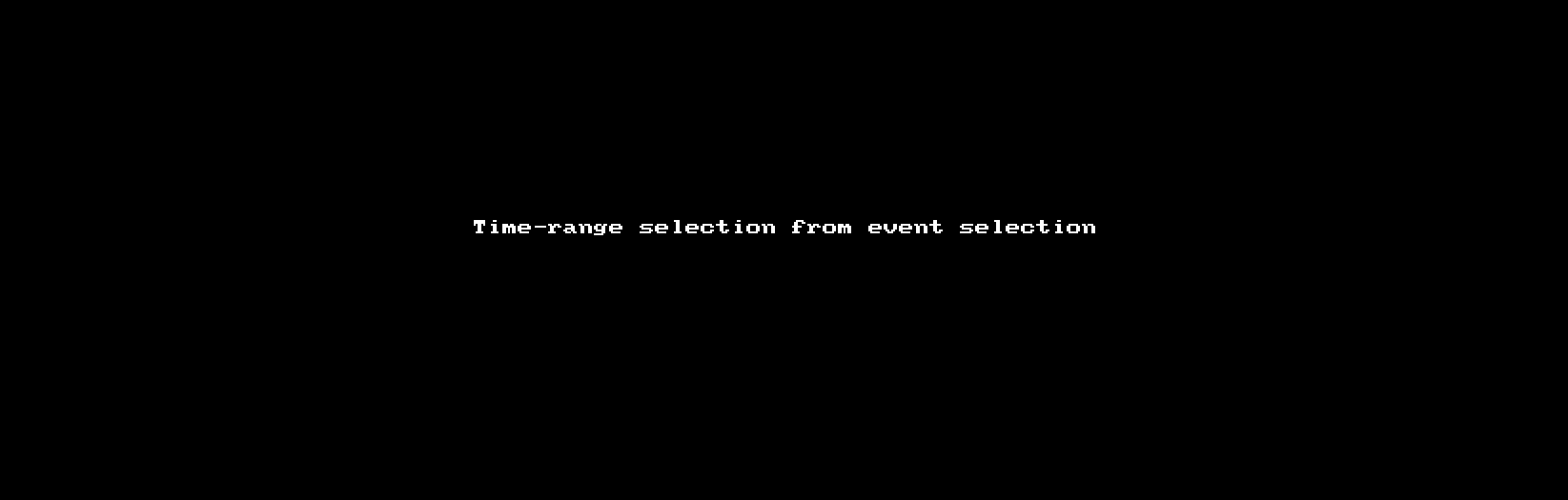
You may need to view the image here because it's clipped on the forum: http://imgur.com/Gvd1lBj.gif
Last edited by Robert Randolph on Fri Jan 06, 2017 11:08 am, edited 1 time in total.
Re: Set to selection bounds shortcut
Not sure i follow you here. Let say i have 4 soundbites on track 1 and i want to time range the second soundbite.Robert Randolph wrote:It works fine here.vudoo wrote:this selects the whole track...i only want time-range for the selected soundbite...
Make sure you 'Remember Times' first with ctrl-R, then set it to selection with option-shift-s. Then you may need to select which track.
Are you saying i must:
1-ctrl-R
2-option-shift-s
3-then select the soundbite #2
- Robert Randolph
- Posts: 877
- Joined: Tue Apr 29, 2014 6:50 am
- Primary DAW OS: MacOS
- Location: St. Petersburg, Florida
Re: Set to selection bounds shortcut
vudoo wrote:Not sure i follow you here. Let say i have 4 soundbites on track 1 and i want to time range the second soundbite.Robert Randolph wrote:It works fine here.vudoo wrote:this selects the whole track...i only want time-range for the selected soundbite...
Make sure you 'Remember Times' first with ctrl-R, then set it to selection with option-shift-s. Then you may need to select which track.
Are you saying i must:
1-ctrl-R
2-option-shift-s
3-then select the soundbite #2
- Select the soundbite first
- Ctrl-R
- Option-Shift-S
- Select the track
Last edited by Robert Randolph on Fri Jan 06, 2017 11:12 am, edited 1 time in total.
- philbrown
- Posts: 2366
- Joined: Fri Nov 05, 2004 10:01 pm
- Primary DAW OS: MacOS
- Location: Almost Mexico
Re: Set to selection bounds shortcut
I access that command in the drop-down menu shown here, which seems easier to me than workarounds.


2020 iMac 27" 3.6GHz 10 core i9 • Mac OS 12.2.1 • DP 11.04 • UAD-8 Octo card • Midas M32R
Plugs: UAD•Slate•Scuffham•Flux IRCAM•NI Komplete•Klanghelm•Waves•Spectrasonics•Arturia•Soundtoys•Nomad Factory•PSP•Stillwell•Cytomic•Korg•Five12•GForce
Plugs: UAD•Slate•Scuffham•Flux IRCAM•NI Komplete•Klanghelm•Waves•Spectrasonics•Arturia•Soundtoys•Nomad Factory•PSP•Stillwell•Cytomic•Korg•Five12•GForce
Re: Set to selection bounds shortcut
ok i got it..Select the soundbite first
Ctrl-R
Option-Shift-S
Select the track
BUT it requires 3 steps to accomplish something i could already do in 2....no thanks
Anyways, thanks for your help but the best method would be for DP to establish a similar workflow to PT..one click on the soundbite, simple!
Last edited by vudoo on Fri Jan 06, 2017 11:15 am, edited 1 time in total.

