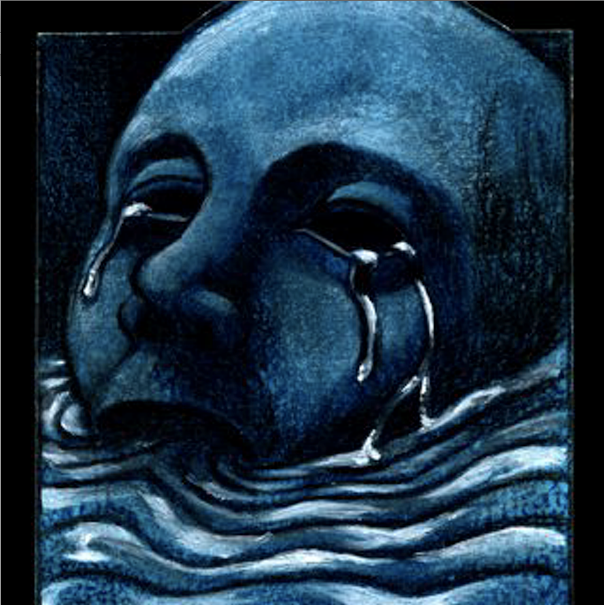TUTORIAL: AC-7Pro & iPad/iPhone for DP 6.02 through 7.12!!
Moderator: James Steele
Forum rules
This forum is for most discussion related to the use and optimization of Digital Performer [MacOS] and plug-ins as well as tips and techniques. It is NOT for troubleshooting technical issues, complaints, feature requests, or "Comparative DAW 101."
This forum is for most discussion related to the use and optimization of Digital Performer [MacOS] and plug-ins as well as tips and techniques. It is NOT for troubleshooting technical issues, complaints, feature requests, or "Comparative DAW 101."
- James Steele
- Site Administrator
- Posts: 22792
- Joined: Fri Oct 15, 2004 10:01 pm
- Primary DAW OS: MacOS
- Location: San Diego, CA - U.S.A.
- Contact:
TUTORIAL: AC-7Pro & iPad/iPhone for DP 6.02 through 7.12!!
Okay... everyone... I've finally finished the tutorial for using the AC-7 Pro on the iPad and AC7 on the iPhone with Digital Performer. This explains how you can now use it reliably on not just DP 7.11 and later but all versions from DP 6.02 onward thanks to Kelly Jacklin's bridging app. This app also benefits 7.11 and later as it handles the MidiPipe chores and will autolaunch DSMidiWiFi as well as autolaunch Digital Performer. Further when you quit the bridge app it quits DSMidiWifi for you.
Tutorial is posted in message form below. You can also download the tutorial in PDF form here:
http://jamessteele.com/dp-ac7pro" onclick="window.open(this.href);return false;" onclick="window.open(this.href);return false;
Enjoy and go get yourself the iPhone app if for no reason than to play around with it. It's plenty of fun for 6 bucks if you already have an iPhone.
Also, keep in mind that Colin at Saitara just recently took delivery on an iPad (he had to test previously on a software emulator) and is going to be really on top of making bug fixes and improvements now. So try to be patient if you find some issues. If you do, I'm sure he'll be happy to get reports. You can contact him through his website:
http://www.saitarasoftware.com" onclick="window.open(this.href);return false;" onclick="window.open(this.href);return false;
Thanks.
Tutorial is posted in message form below. You can also download the tutorial in PDF form here:
http://jamessteele.com/dp-ac7pro" onclick="window.open(this.href);return false;" onclick="window.open(this.href);return false;
Enjoy and go get yourself the iPhone app if for no reason than to play around with it. It's plenty of fun for 6 bucks if you already have an iPhone.
Also, keep in mind that Colin at Saitara just recently took delivery on an iPad (he had to test previously on a software emulator) and is going to be really on top of making bug fixes and improvements now. So try to be patient if you find some issues. If you do, I'm sure he'll be happy to get reports. You can contact him through his website:
http://www.saitarasoftware.com" onclick="window.open(this.href);return false;" onclick="window.open(this.href);return false;
Thanks.
- James Steele
- Site Administrator
- Posts: 22792
- Joined: Fri Oct 15, 2004 10:01 pm
- Primary DAW OS: MacOS
- Location: San Diego, CA - U.S.A.
- Contact:
Re: TUTORIAL: AC-7Pro & iPad/iPhone for DP 6.02 through 7.12
The following tutorial is available for download in PDF format at this link:
http://jamessteele.com/dp-ac7pro" onclick="window.open(this.href);return false;
___________________________________________________________________________________
Setting up Digital Performer 6.02 – 7.12 for the
AC-7 Pro iPad* Control Surface application
by James Steele, Site Admin at MOTUNATION.COM – 4/13/2010 - Updated: 5/10/2010
©2010, James Steele, All rights reserved

Introduction:
Well everyone… it’s finally here! Wireless control for Digital Performer for the iPad *(and also iPhone and iPod Touch). First of all, thanks go out to Colin Morrison at Saitara Software for his continued hard work on his line of iPad/iPhone apps. Special thanks also to Kelly Jacklin, who programmed the DP-AC7-DSMidiWifi Bridge application that makes it possible for users of DP 6.02 and later to enjoy this technology! And of course the good people at MOTU!
System Requirements:
You should have a PPC or Intel Macintosh running Mac OS 10.4 or later with AirPort/AirPort Exteme card installed (recommended) or direct Ethernet connection to a wireless router. This tutorial applies to Digital Performer 6.02 through 7.12. Note that dueto changes related to Control Surface setup beginning with Digital Performer 7.11, Section 2 was divided into: Section 2A for Digital Performer 6.02 through 7.1, and Section 2B for Digital Performer 7.11 and later. Also note that versions of Digital Performer earlier than 6.02 cannot be supported for technical reasons.
Get the App(s):
If you own an iPad, purchase the AC-7 Pro app for $9.99 here:
http://itunes.apple.com/us/app/ac-7-pro ... 43042?mt=8" onclick="window.open(this.href);return false;
If you own an iPhone or iPod Touch, purchase the AC-7 app for $5.99 here:
http://itunes.apple.com/us/app/ac-7-daw ... 66082?mt=8" onclick="window.open(this.href);return false;
Get the DSMidiWifi Server Software:
If you are running Mac OSX Leopard or earlier, download and install version 1.01 of the free DSMI Server for OSX. You can download version 1.01 here:
http://saitarasoftware.com/dsmidiwifi-v1.01.dmg.zip" onclick="window.open(this.href);return false; or http://motunation.com/dsmidiwifi-v1.01.dmg.zip" onclick="window.open(this.href);return false;
If you are running Mac OSX Snow Leopard, download and install version 1.02 of the free DSMI Server for OSX. You can find version 1.02 here:
http://dsmi.tobw.net" onclick="window.open(this.href);return false;
Get the DP-AC7-DSMidiWifi-Bridge Application:
Thanks to Kelly Jacklin’s bridge app, all versions of Digital Performer from 6.02 to 7.12 can interface with DSMidiWifi. In addition, use of the MidiPipe application to enable track names to be displayed on the AC-7 Pro is no longer necessary as this app not only contains this functionality, but improves up on it. It also includes some nice extras you’ll learn about later. Download DP-AC7-DSMidiWifi-Bridge from the Jacklin Studios site at the link below. The download link is in the Version History section, but please quickly review the information at this page before downloading.
http://jacklinstudios.com/downloads/DP- ... ridge.html" onclick="window.open(this.href);return false;
Install the Apps:
1) The DSMidiWifi archive contains a disc image. Mount the disc image and drag the DSMidiWifi app into your Applications folder. DO NOT drag onto the Dock afterward. You will not need to launch it directly.
2) The DP-AC7-DSMidiWifi-Bridge archive contains the application. Drag the DP-AC7-DSMidiWifi-Brige app into your Applications folder and DO drag onto the Dock for quick launching later.
3) Make sure you have installed either AC-7 Pro on your iPad, or AC-7 on your iPhone or iPod Touch. Note that throughout this tutorial I’ll be referring to AC-7 Pro and iPad, but these instructions work just the same with AC-7 and iPhone or iPod Touch.
Let’s get started…
___________________________________________________________________________________
Section 1 - Setting DP-AC7-DSMidiWifi-Bridge preferences
1. Launch DP-AC7-DSMidiWifi-Bridge. This first time it runs, a file dialog will appear prompting you to locate the DSMidiWifi app. Navigate to DSMidiWifi, select it in the file dialog, and click “Choose.” You should see two dialogs as shown below: DP-AC7-DSMidiWifi-Bridge is on the left, and DSMidiWifi is on the right. From now on, launching DP-AC7-DSMidiWifi-Bridge will launch DSMidiWifi automatically.

2. Choose “Preferences” from the DP-AC7-DSMidiWifi-Bridge menu. You will see the dialog below. Note that “Launch DSMidiWifi Automatically” is checked since we located the app in the previous step.
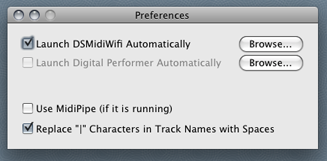
Let’s continue with the other preferences:
“Replace ‘|’ Characters in Track Names with Spaces.” This option is checked by default. It prevents unwanted “pipe” or “bar” characters from appearing in AC-7 Pro’s track names display. Future AC-7 Pro updates may make this preference unnecessary, but for now you should leave it on.
“Use MidiPipe (if it is running).” Leave this option un-checked. Most users will never need this as MidiPipe functionality is now built into the DP-AC7-DSMidiWifi-Bridge application itself.
“Launch Digital Performer Automatically.” Click the “Browse…” button and navigate to your Digital Performer app, select it in the file dialog, and click “Choose.” Digital Performer will not actually launch this first time, but you can see this option is now checked. The advantage to this is that whenever you do a session with the AC-7 Pro, all you do is launch DP-AC7-DSMidiWifi-Bridge and it takes care of the rest, launching DSMidiWifi and Digital Performer for you. (Of course you may always change this later by opening the Preferences dialog and un-checking this option).
Now, close the Preferences dialog, but DO NOT QUIT DP-AC7-DSMidiWifi-Bridge! Before quitting you must manually launch Digital Performer and setup your Control Surface. DP-AC7-DSMidiWifi-Bridge and DSMidiWifi must be running to do this. Proceed to Section 2.
___________________________________________________________________________________
Section 2A – Control Surface Setup in
Digital Performer 6.02 – 7.1
(For Digital Performer 7.11 and later, please skip ahead to Section 2B)
1. While DP-AC7-DSMidiWifi-Bridge and DSMidiWifi are still running, manually launch Digital Performer and load a project. A project must be loaded to access Digital Performer’s Control Surface Setup dialog.
2. From the "Setup" menu choose "Control Surface Setup..." A dialog will appear like the one below. Note that in the dialog shown there is already an AlphaTrack controller. If you have no controller attached, the dialog will look different, but you will still see a square "+" button.
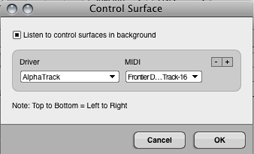
3. Click the "+" button to add a new Control Surface. A new shaded area for the new Control Surface will appear with two pop-up menus: “Driver” and “MIDI.” Click in the "Driver" pop-up menu and choose "Mackie Control". A new row will appear and the dialog will now look like the one below:
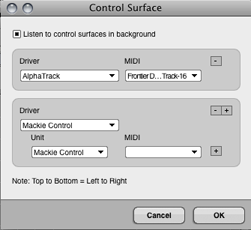
4. Click in the "MIDI" pop-up window and go to "DSMIDIWiFi-out" and choose "DSMIDIWiFi-out-1" from the submenu as show below.
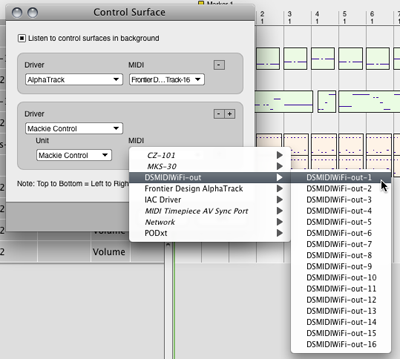
5. Your Control Surface dialog should now look like the one below. Close the dialog. These settings will now be retained in the future. Quit Digital Performer and DP-AC7-DSMidiWifi-Bridge. Skip ahead to Section 3.
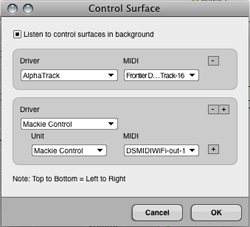
___________________________________________________________________________________
Section 2B – Control Surface Setup in Digital Performer 7.11/later
1. While DP-AC7-DSMidiWifi-Bridge and DSMidiWifi are still running, manually launch Digital Performer and load a project. A project must be loaded to access Digital Performer’s Control Surface Setup dialog.
2. From the "Setup" menu choose "Control Surface Setup..." A dialog will appear like the one below. Note that in the dialog shown there is already an AlphaTrack controller. If you have no controller attached, the dialog will look different, but you will still see a square "+" button.
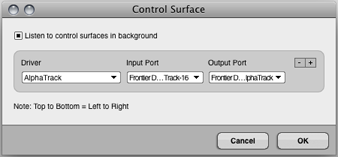
3. Click the "+" button to add a new Control Surface. A new shaded area for the new Control Surface will appear with three pop-up menus: “Driver,” “Input Port,” and “Output Port.” Click in the "Driver" pop-up menu and choose "Mackie Control". A new row will appear and the dialog will now look like the one below:
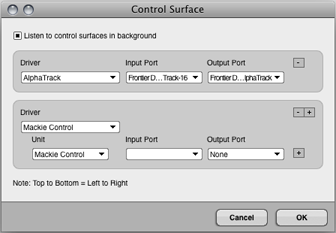
4. Click in the "Input Port" pop-up window and go to "DSMIDIWiFi-out" and choose "DSMIDIWiFi-out-1" from the submenu as show below. Do not set the “Output Port.”
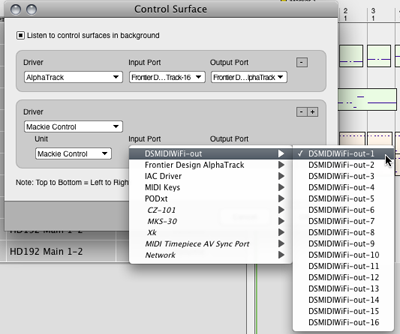
5. Your Control Surface dialog should now look like the one below. (Don’t worry that the Output Port setting is that same as the Input Port. DP-AC7-DSMidiWifi-Bridge compensates for this in order to be backward compatible with earlier versions of Digital Performer.) These settings will now be retained in the future. Quit Digital Performer and DP-AC7-DSMidiWifi-Bridge. Proceed to Section 3
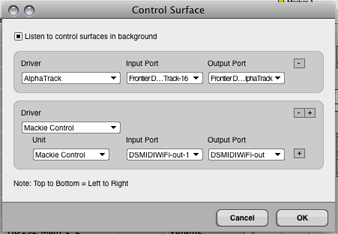
___________________________________________________________________________________
Section 3 – Making the Wireless Connection
In the beginning of this tutorial, I listed a Mac with AirPort/Airport Extreme wireless card as a requirement. This card is needed to establish a direct wireless link between your iPad and your Mac via Internet Sharing (the ideal method) or by creating a Computer-to-Computer network. This will allow optimum wireless communication between your iPad and your Mac. I will describe how to set up those two connections in a moment.
If you do not have an AirPort/AirPort Extreme card in your Mac, some users have reported good results if the Mac is connected directly to a wireless router via Ethernet cable. That way, at least the Mac has a reliable hard-wired connection to the router. In this case, simply joining your iPad to your local wireless network may be adequate and you can skip ahead to Section 4 now.
What you really must avoid however, is having the Mac and iPad both connecting wirelessly to your router instead of directly to each other. Your wireless router is then an unnecessary go-between, and this will likely result in dropped packets and data loss, and significantly degrade performance of AC-7 Pro. It may take a bit more time to configure Internet Sharing before each session, but you’ll enjoy optimum performance from AC-7 Pro by doing so.
So… now let’s look at how to set up a direct connection. We’ll cover two different methods: Internet Sharing or Computer-to-Computer network. From my testing, Internet Sharing was far and away the most reliable and I recommend you go with that method. After covering Internet Sharing, I’ll describe the “Computer-to-Computer” method as an alternative. But trust me… go with Internet Sharing if you can.
Connecting via Internet Sharing (Best)
1. Launch “System Preferences” on your Mac and open the “Sharing” preferences.
2. In the Sharing preferences, click on the words “Internet Sharing” (do not click the box) to modify the Internet Sharing settings. The dialog should look like the one below. Because I normally use AirPort to connect to my local wireless network, it appears in the “Share your connection from:” menu. I need to change this to enable my iPad to establish a direct wireless connection to my Mac. I’ll click it and change the setting to “Built-in Ethernet.”
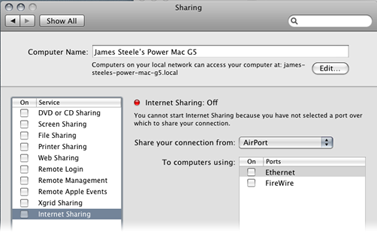
3. The AirPort option now appears in the “To computers using:” list box. Now, in the list box on the left side of the dialog, I click the box to the left of “Internet Sharing” as shown below and a dialog appears asking if I’m sure I want to turn on Internet Sharing. I then click the “Start” button.
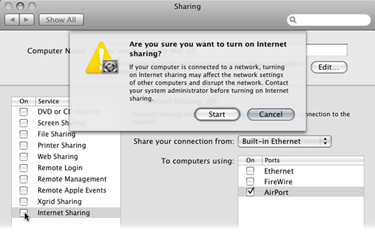
4. Internet Sharing is now enabled over the Mac’s AirPort card and my iPad can now make a direct wireless connection to the Mac without going through the router. This direct connection will improve the performance of AC-7 Pro significantly. Your dialog should look similar to the one below. Now close the Sharing Preferences.
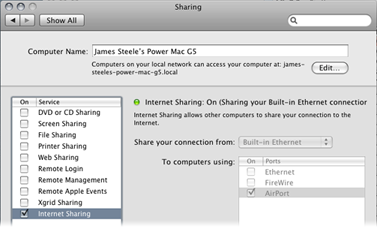
When Internet Sharing is enabled, a new icon will appear in the menu bar as shown below:
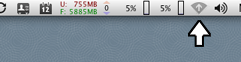
5. Now get your iPad, launch your Settings, and choose “Wi-Fi.” Make sure Wi-Fi is set to “ON,” then connect your iPad to this network by tapping its name. You should now see something like this:
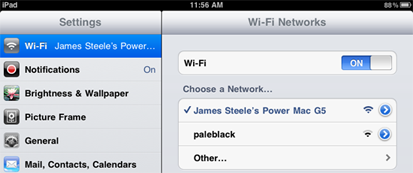
6. Close the iPad Settings. DO NOT launch AC-7 Pro yet! Proceed to Section 4.
Alternate Connection Method:
Creating a Computer-to-Computer Network (2nd Best)
Again, this is an another method of making a direct wireless connection between your iPad and your Mac, and ask such is vastly better than connecting your iPad and Mac via a wireless router. In my testing however, I have encountered odd issues using this method so I recommend using “Internet Sharing” method described previously if possible.
1. First I’m assuming your Mac is set to show AirPort Status in the menu bar. If not, open the Network Preferences and enable “Show AirPort status in menu bar.” Close Network Preferences.
2. Click on the AirPort status icon in the menu bar and choose “Create Network…” as shown below:
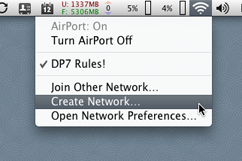
3. A new dialog appears (see below) prompting you for the name of the Computer-to-Computer network you wish to create. Your computer name is supplied by default. Click “OK.” (NOTE: You may create a password if you choose. If you do, you will need to use it when joining this network from your iPad later.)
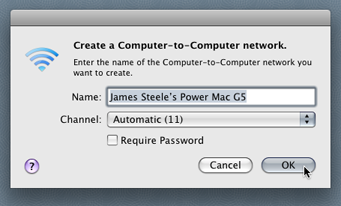
When the network is created, a new icon will appear in the menu bar as shown below:
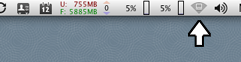
4. Now get your iPad, launch your Settings, and choose “Wi-Fi.” Make sure Wi-Fi is set to “ON,” then connect your iPad to this network by tapping its name. You should now see something like this:
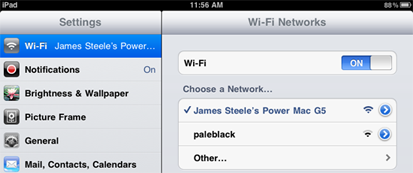
5. Close the iPad Settings. DO NOT launch AC-7 Pro yet! Proceed to Section 4.
___________________________________________________________________________________
Section 4 – Fun Time!
In a moment you will launch the DP-AC7-DSMidiWifi-Bridge app. The app will in turn automatically launch the DSMidiWifi server, and then—depending on your DSMidiWifi Bridge preferences—automatically launch Digital Performer as well.
BEFORE CONTINUING IT IS VITAL YOU UNDERSTAND THE FOLLOWING:
AC-7 Pro must be launched after DSMidiWifi loads, but before Digital Performer finishes loading its plug-ins!! AC-7 Pro will NOT work correctly—if at all—if you do not do so!
Now let’s start using AC-7 Pro with Digital Performer:
1. Have your iPad in hand and powered on. DO NOT launch AC-7 Pro yet!
2. Be sure your iPad Wi-Fi is enabled and the iPad is connected to your Computer-to-Computer network.
3. Launch the DP-AC7-DSMidiWifi-Bridge application.
4. Wait for the status message in DSMidiWifi-Bridge’s dialog to change from “<not connected>” to the activity indicator. Digital Performer’s startup screen should appear and show that plug-ins have begun loading.
5. Now, quickly launch AC-7 Pro on your iPad. You must do so before Digital Performer finishes loading plug-ins. You will see AC-7 Pro’s screen initialize, its meters flash and faders go to full scale.
***NEAT TIP: If you using Intenet Sharing, multiple iPads/iPhones can establish a wireless connection to your Mac. While DP’s plugs are loading, you could launch AC-7 Pro on your iPad and AC-7 on your iPhone and BOTH DEVICES will control DP at the SAME TIME! I know… I’ve done it!!!***
6. When Digital Performer has finished loading, the faders on the AC-7 Pro will drop to –infinity and the track name labels will go blank.
7. Now load a project and you will see the faders jump to proper position and your project’s track names appear on the AC-7 Pro’s track display!
Keep in mind that the ability to connect the AC-7 Pro with Digital Performer has only existed for a short time as of this writing, and there are still going to be some issues. Colin, the AC-Pro developer, recently took delivery of an iPad for testing and will be working diligently in the coming days to track down and fix any issues, so please be patient! You can contact him via his website: http://www.saitarasoftware.com" onclick="window.open(this.href);return false;.
Finally, if you don’t yet own an iPad, download the AC-7 iPhone app and give it a whirl… it’s a lot of fun and you can get a feel for the technology. It will also probably whet your appetite for an iPad however! Have fun!
Thanks to:
Colin at Saitara • Kelly Jacklin at Jacklin Studios • John Puhl at Dean Guitars • Phil Sudore at N-Tune
Jim Watson • Les, Dave, Jim, Matthew, Matt and all the folks at MOTU
And of course all the wonderful members of MOTUNATION.COM
James Steele
http://www.jamessteele.com" onclick="window.open(this.href);return false;
http://www.deanguitars.com/jamessteele.php" onclick="window.open(this.href);return false;
http://jamessteele.com/dp-ac7pro" onclick="window.open(this.href);return false;
___________________________________________________________________________________
Setting up Digital Performer 6.02 – 7.12 for the
AC-7 Pro iPad* Control Surface application
by James Steele, Site Admin at MOTUNATION.COM – 4/13/2010 - Updated: 5/10/2010
©2010, James Steele, All rights reserved

Introduction:
Well everyone… it’s finally here! Wireless control for Digital Performer for the iPad *(and also iPhone and iPod Touch). First of all, thanks go out to Colin Morrison at Saitara Software for his continued hard work on his line of iPad/iPhone apps. Special thanks also to Kelly Jacklin, who programmed the DP-AC7-DSMidiWifi Bridge application that makes it possible for users of DP 6.02 and later to enjoy this technology! And of course the good people at MOTU!
System Requirements:
You should have a PPC or Intel Macintosh running Mac OS 10.4 or later with AirPort/AirPort Exteme card installed (recommended) or direct Ethernet connection to a wireless router. This tutorial applies to Digital Performer 6.02 through 7.12. Note that dueto changes related to Control Surface setup beginning with Digital Performer 7.11, Section 2 was divided into: Section 2A for Digital Performer 6.02 through 7.1, and Section 2B for Digital Performer 7.11 and later. Also note that versions of Digital Performer earlier than 6.02 cannot be supported for technical reasons.
Get the App(s):
If you own an iPad, purchase the AC-7 Pro app for $9.99 here:
http://itunes.apple.com/us/app/ac-7-pro ... 43042?mt=8" onclick="window.open(this.href);return false;
If you own an iPhone or iPod Touch, purchase the AC-7 app for $5.99 here:
http://itunes.apple.com/us/app/ac-7-daw ... 66082?mt=8" onclick="window.open(this.href);return false;
Get the DSMidiWifi Server Software:
If you are running Mac OSX Leopard or earlier, download and install version 1.01 of the free DSMI Server for OSX. You can download version 1.01 here:
http://saitarasoftware.com/dsmidiwifi-v1.01.dmg.zip" onclick="window.open(this.href);return false; or http://motunation.com/dsmidiwifi-v1.01.dmg.zip" onclick="window.open(this.href);return false;
If you are running Mac OSX Snow Leopard, download and install version 1.02 of the free DSMI Server for OSX. You can find version 1.02 here:
http://dsmi.tobw.net" onclick="window.open(this.href);return false;
Get the DP-AC7-DSMidiWifi-Bridge Application:
Thanks to Kelly Jacklin’s bridge app, all versions of Digital Performer from 6.02 to 7.12 can interface with DSMidiWifi. In addition, use of the MidiPipe application to enable track names to be displayed on the AC-7 Pro is no longer necessary as this app not only contains this functionality, but improves up on it. It also includes some nice extras you’ll learn about later. Download DP-AC7-DSMidiWifi-Bridge from the Jacklin Studios site at the link below. The download link is in the Version History section, but please quickly review the information at this page before downloading.
http://jacklinstudios.com/downloads/DP- ... ridge.html" onclick="window.open(this.href);return false;
Install the Apps:
1) The DSMidiWifi archive contains a disc image. Mount the disc image and drag the DSMidiWifi app into your Applications folder. DO NOT drag onto the Dock afterward. You will not need to launch it directly.
2) The DP-AC7-DSMidiWifi-Bridge archive contains the application. Drag the DP-AC7-DSMidiWifi-Brige app into your Applications folder and DO drag onto the Dock for quick launching later.
3) Make sure you have installed either AC-7 Pro on your iPad, or AC-7 on your iPhone or iPod Touch. Note that throughout this tutorial I’ll be referring to AC-7 Pro and iPad, but these instructions work just the same with AC-7 and iPhone or iPod Touch.
Let’s get started…
___________________________________________________________________________________
Section 1 - Setting DP-AC7-DSMidiWifi-Bridge preferences
1. Launch DP-AC7-DSMidiWifi-Bridge. This first time it runs, a file dialog will appear prompting you to locate the DSMidiWifi app. Navigate to DSMidiWifi, select it in the file dialog, and click “Choose.” You should see two dialogs as shown below: DP-AC7-DSMidiWifi-Bridge is on the left, and DSMidiWifi is on the right. From now on, launching DP-AC7-DSMidiWifi-Bridge will launch DSMidiWifi automatically.

2. Choose “Preferences” from the DP-AC7-DSMidiWifi-Bridge menu. You will see the dialog below. Note that “Launch DSMidiWifi Automatically” is checked since we located the app in the previous step.
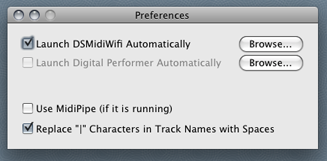
Let’s continue with the other preferences:
“Replace ‘|’ Characters in Track Names with Spaces.” This option is checked by default. It prevents unwanted “pipe” or “bar” characters from appearing in AC-7 Pro’s track names display. Future AC-7 Pro updates may make this preference unnecessary, but for now you should leave it on.
“Use MidiPipe (if it is running).” Leave this option un-checked. Most users will never need this as MidiPipe functionality is now built into the DP-AC7-DSMidiWifi-Bridge application itself.
“Launch Digital Performer Automatically.” Click the “Browse…” button and navigate to your Digital Performer app, select it in the file dialog, and click “Choose.” Digital Performer will not actually launch this first time, but you can see this option is now checked. The advantage to this is that whenever you do a session with the AC-7 Pro, all you do is launch DP-AC7-DSMidiWifi-Bridge and it takes care of the rest, launching DSMidiWifi and Digital Performer for you. (Of course you may always change this later by opening the Preferences dialog and un-checking this option).
Now, close the Preferences dialog, but DO NOT QUIT DP-AC7-DSMidiWifi-Bridge! Before quitting you must manually launch Digital Performer and setup your Control Surface. DP-AC7-DSMidiWifi-Bridge and DSMidiWifi must be running to do this. Proceed to Section 2.
___________________________________________________________________________________
Section 2A – Control Surface Setup in
Digital Performer 6.02 – 7.1
(For Digital Performer 7.11 and later, please skip ahead to Section 2B)
1. While DP-AC7-DSMidiWifi-Bridge and DSMidiWifi are still running, manually launch Digital Performer and load a project. A project must be loaded to access Digital Performer’s Control Surface Setup dialog.
2. From the "Setup" menu choose "Control Surface Setup..." A dialog will appear like the one below. Note that in the dialog shown there is already an AlphaTrack controller. If you have no controller attached, the dialog will look different, but you will still see a square "+" button.
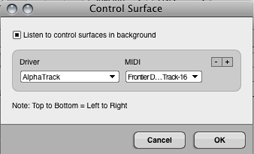
3. Click the "+" button to add a new Control Surface. A new shaded area for the new Control Surface will appear with two pop-up menus: “Driver” and “MIDI.” Click in the "Driver" pop-up menu and choose "Mackie Control". A new row will appear and the dialog will now look like the one below:
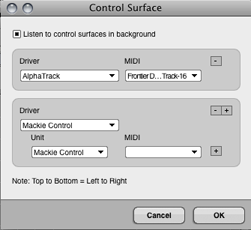
4. Click in the "MIDI" pop-up window and go to "DSMIDIWiFi-out" and choose "DSMIDIWiFi-out-1" from the submenu as show below.
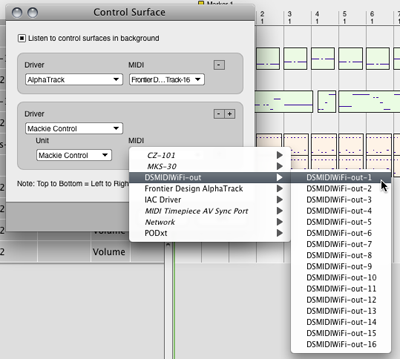
5. Your Control Surface dialog should now look like the one below. Close the dialog. These settings will now be retained in the future. Quit Digital Performer and DP-AC7-DSMidiWifi-Bridge. Skip ahead to Section 3.
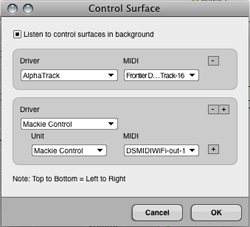
___________________________________________________________________________________
Section 2B – Control Surface Setup in Digital Performer 7.11/later
1. While DP-AC7-DSMidiWifi-Bridge and DSMidiWifi are still running, manually launch Digital Performer and load a project. A project must be loaded to access Digital Performer’s Control Surface Setup dialog.
2. From the "Setup" menu choose "Control Surface Setup..." A dialog will appear like the one below. Note that in the dialog shown there is already an AlphaTrack controller. If you have no controller attached, the dialog will look different, but you will still see a square "+" button.
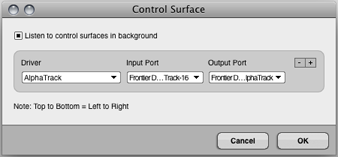
3. Click the "+" button to add a new Control Surface. A new shaded area for the new Control Surface will appear with three pop-up menus: “Driver,” “Input Port,” and “Output Port.” Click in the "Driver" pop-up menu and choose "Mackie Control". A new row will appear and the dialog will now look like the one below:
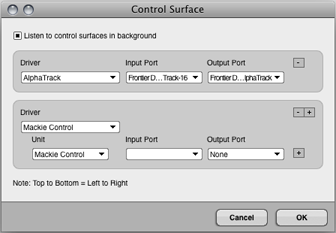
4. Click in the "Input Port" pop-up window and go to "DSMIDIWiFi-out" and choose "DSMIDIWiFi-out-1" from the submenu as show below. Do not set the “Output Port.”
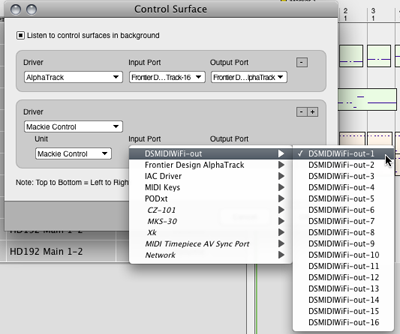
5. Your Control Surface dialog should now look like the one below. (Don’t worry that the Output Port setting is that same as the Input Port. DP-AC7-DSMidiWifi-Bridge compensates for this in order to be backward compatible with earlier versions of Digital Performer.) These settings will now be retained in the future. Quit Digital Performer and DP-AC7-DSMidiWifi-Bridge. Proceed to Section 3
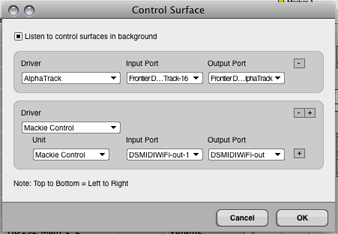
___________________________________________________________________________________
Section 3 – Making the Wireless Connection
In the beginning of this tutorial, I listed a Mac with AirPort/Airport Extreme wireless card as a requirement. This card is needed to establish a direct wireless link between your iPad and your Mac via Internet Sharing (the ideal method) or by creating a Computer-to-Computer network. This will allow optimum wireless communication between your iPad and your Mac. I will describe how to set up those two connections in a moment.
If you do not have an AirPort/AirPort Extreme card in your Mac, some users have reported good results if the Mac is connected directly to a wireless router via Ethernet cable. That way, at least the Mac has a reliable hard-wired connection to the router. In this case, simply joining your iPad to your local wireless network may be adequate and you can skip ahead to Section 4 now.
What you really must avoid however, is having the Mac and iPad both connecting wirelessly to your router instead of directly to each other. Your wireless router is then an unnecessary go-between, and this will likely result in dropped packets and data loss, and significantly degrade performance of AC-7 Pro. It may take a bit more time to configure Internet Sharing before each session, but you’ll enjoy optimum performance from AC-7 Pro by doing so.
So… now let’s look at how to set up a direct connection. We’ll cover two different methods: Internet Sharing or Computer-to-Computer network. From my testing, Internet Sharing was far and away the most reliable and I recommend you go with that method. After covering Internet Sharing, I’ll describe the “Computer-to-Computer” method as an alternative. But trust me… go with Internet Sharing if you can.
Connecting via Internet Sharing (Best)
1. Launch “System Preferences” on your Mac and open the “Sharing” preferences.
2. In the Sharing preferences, click on the words “Internet Sharing” (do not click the box) to modify the Internet Sharing settings. The dialog should look like the one below. Because I normally use AirPort to connect to my local wireless network, it appears in the “Share your connection from:” menu. I need to change this to enable my iPad to establish a direct wireless connection to my Mac. I’ll click it and change the setting to “Built-in Ethernet.”
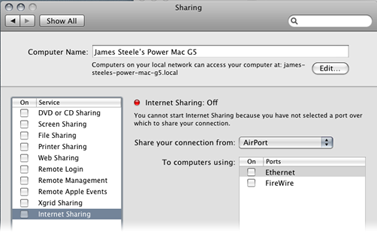
3. The AirPort option now appears in the “To computers using:” list box. Now, in the list box on the left side of the dialog, I click the box to the left of “Internet Sharing” as shown below and a dialog appears asking if I’m sure I want to turn on Internet Sharing. I then click the “Start” button.
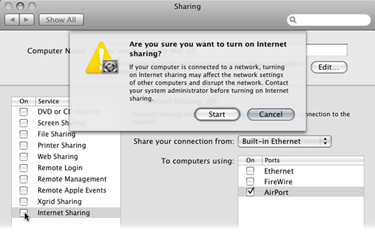
4. Internet Sharing is now enabled over the Mac’s AirPort card and my iPad can now make a direct wireless connection to the Mac without going through the router. This direct connection will improve the performance of AC-7 Pro significantly. Your dialog should look similar to the one below. Now close the Sharing Preferences.
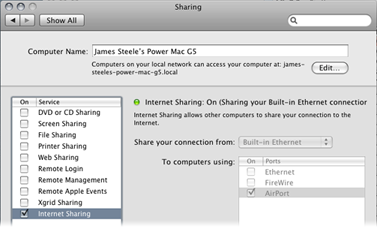
When Internet Sharing is enabled, a new icon will appear in the menu bar as shown below:
5. Now get your iPad, launch your Settings, and choose “Wi-Fi.” Make sure Wi-Fi is set to “ON,” then connect your iPad to this network by tapping its name. You should now see something like this:
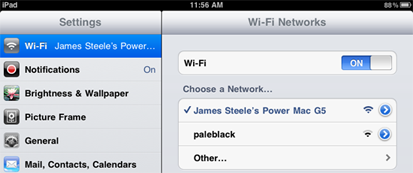
6. Close the iPad Settings. DO NOT launch AC-7 Pro yet! Proceed to Section 4.
Alternate Connection Method:
Creating a Computer-to-Computer Network (2nd Best)
Again, this is an another method of making a direct wireless connection between your iPad and your Mac, and ask such is vastly better than connecting your iPad and Mac via a wireless router. In my testing however, I have encountered odd issues using this method so I recommend using “Internet Sharing” method described previously if possible.
1. First I’m assuming your Mac is set to show AirPort Status in the menu bar. If not, open the Network Preferences and enable “Show AirPort status in menu bar.” Close Network Preferences.
2. Click on the AirPort status icon in the menu bar and choose “Create Network…” as shown below:
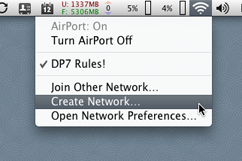
3. A new dialog appears (see below) prompting you for the name of the Computer-to-Computer network you wish to create. Your computer name is supplied by default. Click “OK.” (NOTE: You may create a password if you choose. If you do, you will need to use it when joining this network from your iPad later.)
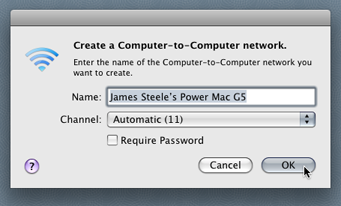
When the network is created, a new icon will appear in the menu bar as shown below:
4. Now get your iPad, launch your Settings, and choose “Wi-Fi.” Make sure Wi-Fi is set to “ON,” then connect your iPad to this network by tapping its name. You should now see something like this:
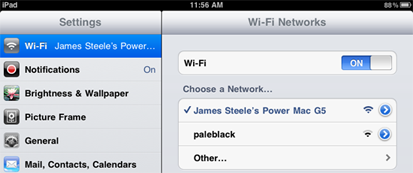
5. Close the iPad Settings. DO NOT launch AC-7 Pro yet! Proceed to Section 4.
___________________________________________________________________________________
Section 4 – Fun Time!
In a moment you will launch the DP-AC7-DSMidiWifi-Bridge app. The app will in turn automatically launch the DSMidiWifi server, and then—depending on your DSMidiWifi Bridge preferences—automatically launch Digital Performer as well.
BEFORE CONTINUING IT IS VITAL YOU UNDERSTAND THE FOLLOWING:
AC-7 Pro must be launched after DSMidiWifi loads, but before Digital Performer finishes loading its plug-ins!! AC-7 Pro will NOT work correctly—if at all—if you do not do so!
Now let’s start using AC-7 Pro with Digital Performer:
1. Have your iPad in hand and powered on. DO NOT launch AC-7 Pro yet!
2. Be sure your iPad Wi-Fi is enabled and the iPad is connected to your Computer-to-Computer network.
3. Launch the DP-AC7-DSMidiWifi-Bridge application.
4. Wait for the status message in DSMidiWifi-Bridge’s dialog to change from “<not connected>” to the activity indicator. Digital Performer’s startup screen should appear and show that plug-ins have begun loading.
5. Now, quickly launch AC-7 Pro on your iPad. You must do so before Digital Performer finishes loading plug-ins. You will see AC-7 Pro’s screen initialize, its meters flash and faders go to full scale.
***NEAT TIP: If you using Intenet Sharing, multiple iPads/iPhones can establish a wireless connection to your Mac. While DP’s plugs are loading, you could launch AC-7 Pro on your iPad and AC-7 on your iPhone and BOTH DEVICES will control DP at the SAME TIME! I know… I’ve done it!!!***
6. When Digital Performer has finished loading, the faders on the AC-7 Pro will drop to –infinity and the track name labels will go blank.
7. Now load a project and you will see the faders jump to proper position and your project’s track names appear on the AC-7 Pro’s track display!
Keep in mind that the ability to connect the AC-7 Pro with Digital Performer has only existed for a short time as of this writing, and there are still going to be some issues. Colin, the AC-Pro developer, recently took delivery of an iPad for testing and will be working diligently in the coming days to track down and fix any issues, so please be patient! You can contact him via his website: http://www.saitarasoftware.com" onclick="window.open(this.href);return false;.
Finally, if you don’t yet own an iPad, download the AC-7 iPhone app and give it a whirl… it’s a lot of fun and you can get a feel for the technology. It will also probably whet your appetite for an iPad however! Have fun!
Thanks to:
Colin at Saitara • Kelly Jacklin at Jacklin Studios • John Puhl at Dean Guitars • Phil Sudore at N-Tune
Jim Watson • Les, Dave, Jim, Matthew, Matt and all the folks at MOTU
And of course all the wonderful members of MOTUNATION.COM
James Steele
http://www.jamessteele.com" onclick="window.open(this.href);return false;
http://www.deanguitars.com/jamessteele.php" onclick="window.open(this.href);return false;
- Dan Worley
- Posts: 2778
- Joined: Fri Jan 15, 2010 2:03 pm
- Primary DAW OS: MacOS
- Location: Northern CA
Re: TUTORIAL: AC-7Pro & iPad/iPhone for DP 6.02 through 7.11!!
I read the PDF. Man, I wish all instructions were that thorough and easy to follow. Great job! Never thought I'd want or need an iPad but now I can't wait to get one. This is just what I need for my studio.
Thanks to all involved in getting this out. Your work is much appreciated.
c-ya,
Dan Worley
Thanks to all involved in getting this out. Your work is much appreciated.
c-ya,
Dan Worley
Last edited by Dan Worley on Wed Apr 14, 2010 12:39 am, edited 1 time in total.
DP10.13
- James Steele
- Site Administrator
- Posts: 22792
- Joined: Fri Oct 15, 2004 10:01 pm
- Primary DAW OS: MacOS
- Location: San Diego, CA - U.S.A.
- Contact:
Re: TUTORIAL: AC-7Pro & iPad/iPhone for DP 6.02 through 7.11!!
You're welcome! I see you're on DP 6.03! You're really going to dig this because until Kelly's app, you were out of luck unless you upgraded to 7.11... and even then it works better with Kelly's bridge app! 
JamesSteeleProject.com | Facebook | Instagram | Twitter
Mac Studio M1 Max, 64GB/2TB, macOS Sequoia 15.5 Public Beta 2, DP 11.34, MOTU 828es, MOTU 24Ai, MOTU MIDI Express XT, UAD-2 TB3 Satellite OCTO, Console 1 Mk2, Avid S3, NI Komplete Kontrol S88 Mk2, Red Type B, Millennia HV-3C, Warm Audio WA-2A, AudioScape 76F, Dean guitars, Marshall amps, etc., etc.!
Mac Studio M1 Max, 64GB/2TB, macOS Sequoia 15.5 Public Beta 2, DP 11.34, MOTU 828es, MOTU 24Ai, MOTU MIDI Express XT, UAD-2 TB3 Satellite OCTO, Console 1 Mk2, Avid S3, NI Komplete Kontrol S88 Mk2, Red Type B, Millennia HV-3C, Warm Audio WA-2A, AudioScape 76F, Dean guitars, Marshall amps, etc., etc.!
Re: TUTORIAL: AC-7Pro & iPad/iPhone for DP 6.02 through 7.11!!
Bravo, that's totally awesome, man, thank you!! 
iMac 3.0 GHz, 8 GHz ram, OS 10.6.4, MOTU 828 Mk II, MOTU MIDI Express-XT (x2), KRK Rokit 6's, Novation Remote Zero SL, Radikal SAC-2k, Triton rack maxed out, Matrix 1000, Handsonic HPD-15 drum pads, tons 'o VI's.....
- cloudsplitter
- Posts: 467
- Joined: Thu Jun 22, 2006 6:54 pm
- Primary DAW OS: MacOS
- Location: Everett , Washington
- Contact:
Re: TUTORIAL: AC-7Pro & iPad/iPhone for DP 6.02 through 7.11!!
Looking forward to getting the I-Pad......I can tell the wife and I will be fighting over it..LOL James, is there a bigger screen shot of the app, I would like to see the button layout a little closer...Thanks Mark
- Pappy725
- Posts: 825
- Joined: Sat Oct 16, 2004 10:01 pm
- Primary DAW OS: MacOS
- Location: Hill Country of Texas
Re: TUTORIAL: AC-7Pro & iPad/iPhone for DP 6.02 through 7.11!!
WOO HOOOOO!!!!! That is cool! 


 !!!!!
!!!!!
Just downloaded 7.11 and all the cool new apps. And of course, the app for my iPhone. Thanks James, this is awesome.
I had a couple of glitches getting it all going, but no deal breaker kind of stuff. In the end, it works very well, Damn! now I have to get an iPad!!!!
Awesome software, awesome board, awesome community!!
Thanks again, James,
Pappy
Just downloaded 7.11 and all the cool new apps. And of course, the app for my iPhone. Thanks James, this is awesome.
I had a couple of glitches getting it all going, but no deal breaker kind of stuff. In the end, it works very well, Damn! now I have to get an iPad!!!!
Awesome software, awesome board, awesome community!!
Thanks again, James,
Pappy
MacBook Pro (Retina, 15-inch, Early 2013)
2.4 GHz Intel Core i7, 8GB RAM, OS High Sierra 10.13.2, DP8.07, 256GB SSD
828mkII, 8Pre, Alesis M1 Active Mk2, Ext. FW drives, Yamaha fretless bass, Kay upright bass, Wechter acoustic/electric, trombone, baritone and a proclivity for polka music. (With sufficient quantities of beer) and I play country music.
2.4 GHz Intel Core i7, 8GB RAM, OS High Sierra 10.13.2, DP8.07, 256GB SSD
828mkII, 8Pre, Alesis M1 Active Mk2, Ext. FW drives, Yamaha fretless bass, Kay upright bass, Wechter acoustic/electric, trombone, baritone and a proclivity for polka music. (With sufficient quantities of beer) and I play country music.
- James Steele
- Site Administrator
- Posts: 22792
- Joined: Fri Oct 15, 2004 10:01 pm
- Primary DAW OS: MacOS
- Location: San Diego, CA - U.S.A.
- Contact:
Re: TUTORIAL: AC-7Pro & iPad/iPhone for DP 6.02 through 7.11!!
Just rolled out of bed this morning!cloudsplitter wrote:Looking forward to getting the I-Pad......I can tell the wife and I will be fighting over it..LOL James, is there a bigger screen shot of the app, I would like to see the button layout a little closer...Thanks Mark
JamesSteeleProject.com | Facebook | Instagram | Twitter
Mac Studio M1 Max, 64GB/2TB, macOS Sequoia 15.5 Public Beta 2, DP 11.34, MOTU 828es, MOTU 24Ai, MOTU MIDI Express XT, UAD-2 TB3 Satellite OCTO, Console 1 Mk2, Avid S3, NI Komplete Kontrol S88 Mk2, Red Type B, Millennia HV-3C, Warm Audio WA-2A, AudioScape 76F, Dean guitars, Marshall amps, etc., etc.!
Mac Studio M1 Max, 64GB/2TB, macOS Sequoia 15.5 Public Beta 2, DP 11.34, MOTU 828es, MOTU 24Ai, MOTU MIDI Express XT, UAD-2 TB3 Satellite OCTO, Console 1 Mk2, Avid S3, NI Komplete Kontrol S88 Mk2, Red Type B, Millennia HV-3C, Warm Audio WA-2A, AudioScape 76F, Dean guitars, Marshall amps, etc., etc.!
- KEVORKIAN
- Posts: 1042
- Joined: Thu Jul 06, 2006 10:21 pm
- Primary DAW OS: MacOS
- Location: I'm your Huckleberry
Re: TUTORIAL: AC-7Pro & iPad/iPhone for DP 6.02 through 7.11!!
This tutorial is screaming for a YouTube video! 
Thanks for doing all this work, James!
Thanks for doing all this work, James!
dp7.2 || os 10.6.7 || 2x2.8 (eight core) intel mac pro, 16gb ram || metric halo uln-8 || motu traveler || euphonix mc control || waves mercury || abbey road bundle || mh channelstrip || toontrack sd 2.0, ez drummer, drumtracker || addictive drums || drumcore 3 || ni komplete 5 || reason || bidule || altiverb 6 || omnisphere, stylus RMX || melodyne 3.2 || stillwell || soundtoys || nomad factory|| psp || mpressor || dsm ||
- James Steele
- Site Administrator
- Posts: 22792
- Joined: Fri Oct 15, 2004 10:01 pm
- Primary DAW OS: MacOS
- Location: San Diego, CA - U.S.A.
- Contact:
Re: TUTORIAL: AC-7Pro & iPad/iPhone for DP 6.02 through 7.11!!
I have one planned, but it's tax day. I ask that all of you who now have this information and do me a favor and don't scoop me and rush out and do your own YouTube video now. I had considered holding this info back until I could shoot the video, but thought I'd be a nice guy and put it out now. Be interesting how well being a "nice guy" works out for me this time...KEVORKIAN wrote:This tutorial is screaming for a YouTube video!
Thanks for doing all this work, James!
JamesSteeleProject.com | Facebook | Instagram | Twitter
Mac Studio M1 Max, 64GB/2TB, macOS Sequoia 15.5 Public Beta 2, DP 11.34, MOTU 828es, MOTU 24Ai, MOTU MIDI Express XT, UAD-2 TB3 Satellite OCTO, Console 1 Mk2, Avid S3, NI Komplete Kontrol S88 Mk2, Red Type B, Millennia HV-3C, Warm Audio WA-2A, AudioScape 76F, Dean guitars, Marshall amps, etc., etc.!
Mac Studio M1 Max, 64GB/2TB, macOS Sequoia 15.5 Public Beta 2, DP 11.34, MOTU 828es, MOTU 24Ai, MOTU MIDI Express XT, UAD-2 TB3 Satellite OCTO, Console 1 Mk2, Avid S3, NI Komplete Kontrol S88 Mk2, Red Type B, Millennia HV-3C, Warm Audio WA-2A, AudioScape 76F, Dean guitars, Marshall amps, etc., etc.!
- James Steele
- Site Administrator
- Posts: 22792
- Joined: Fri Oct 15, 2004 10:01 pm
- Primary DAW OS: MacOS
- Location: San Diego, CA - U.S.A.
- Contact:
Re: TUTORIAL: AC-7Pro & iPad/iPhone for DP 6.02 through 7.11!!
Wanted to pass along a tip. If you forget and quit AC-7 or AC-7 Pro while DP is running, just open Control Surface setup and click "OK" and it will be back online. Only caveat is you may see the copyright message for the MOTU Mackie driver appear across the track names. If that bugs you, quit DP and relaunch it and reload the project. I'm taking some screen shots as we speak... THEN I MUST DO MY TAXES!! 
JamesSteeleProject.com | Facebook | Instagram | Twitter
Mac Studio M1 Max, 64GB/2TB, macOS Sequoia 15.5 Public Beta 2, DP 11.34, MOTU 828es, MOTU 24Ai, MOTU MIDI Express XT, UAD-2 TB3 Satellite OCTO, Console 1 Mk2, Avid S3, NI Komplete Kontrol S88 Mk2, Red Type B, Millennia HV-3C, Warm Audio WA-2A, AudioScape 76F, Dean guitars, Marshall amps, etc., etc.!
Mac Studio M1 Max, 64GB/2TB, macOS Sequoia 15.5 Public Beta 2, DP 11.34, MOTU 828es, MOTU 24Ai, MOTU MIDI Express XT, UAD-2 TB3 Satellite OCTO, Console 1 Mk2, Avid S3, NI Komplete Kontrol S88 Mk2, Red Type B, Millennia HV-3C, Warm Audio WA-2A, AudioScape 76F, Dean guitars, Marshall amps, etc., etc.!
- KEVORKIAN
- Posts: 1042
- Joined: Thu Jul 06, 2006 10:21 pm
- Primary DAW OS: MacOS
- Location: I'm your Huckleberry
Re: TUTORIAL: AC-7Pro & iPad/iPhone for DP 6.02 through 7.11!!
No iPad here yet, so no scoops from me in the near future.James Steele wrote:I have one planned, but it's tax day. I ask that all of you who now have this information and do me a favor and don't scoop me and rush out and do your own YouTube video now. I had considered holding this info back until I could shoot the video, but thought I'd be a nice guy and put it out now. Be interesting how well being a "nice guy" works out for me this time...KEVORKIAN wrote:This tutorial is screaming for a YouTube video!
Thanks for doing all this work, James!We shall see...
dp7.2 || os 10.6.7 || 2x2.8 (eight core) intel mac pro, 16gb ram || metric halo uln-8 || motu traveler || euphonix mc control || waves mercury || abbey road bundle || mh channelstrip || toontrack sd 2.0, ez drummer, drumtracker || addictive drums || drumcore 3 || ni komplete 5 || reason || bidule || altiverb 6 || omnisphere, stylus RMX || melodyne 3.2 || stillwell || soundtoys || nomad factory|| psp || mpressor || dsm ||
- James Steele
- Site Administrator
- Posts: 22792
- Joined: Fri Oct 15, 2004 10:01 pm
- Primary DAW OS: MacOS
- Location: San Diego, CA - U.S.A.
- Contact:
Re: TUTORIAL: AC-7Pro & iPad/iPhone for DP 6.02 through 7.11!!
Okay... ask and THIS time... you received. I swear... I still have to do taxes today. Here ya go. The first two will bleed off the page but you can right-click on them in safari and choose open in new window... or click the direct link actually above them...cloudsplitter wrote:Looking forward to getting the I-Pad......I can tell the wife and I will be fighting over it..LOL James, is there a bigger screen shot of the app, I would like to see the button layout a little closer...Thanks Mark
***UPDATE*** Note that these are screen captures directly from my iPad and they may look rather large on your computer screen. If you want to have an idea of the actual size, load them into Photoshop on your computer and then adjust the size until the widest dimension measures 7 3/4" actual inches on your computer screen. That will show you the size it will be if you were holding an iPad in your hands.
Here's the horizontal view... (I only did one... you can rotate the iPad 180 degrees and the control section will be on the right):
http://jamessteele.com/unicornationimag ... zontal.png" onclick="window.open(this.href);return false;
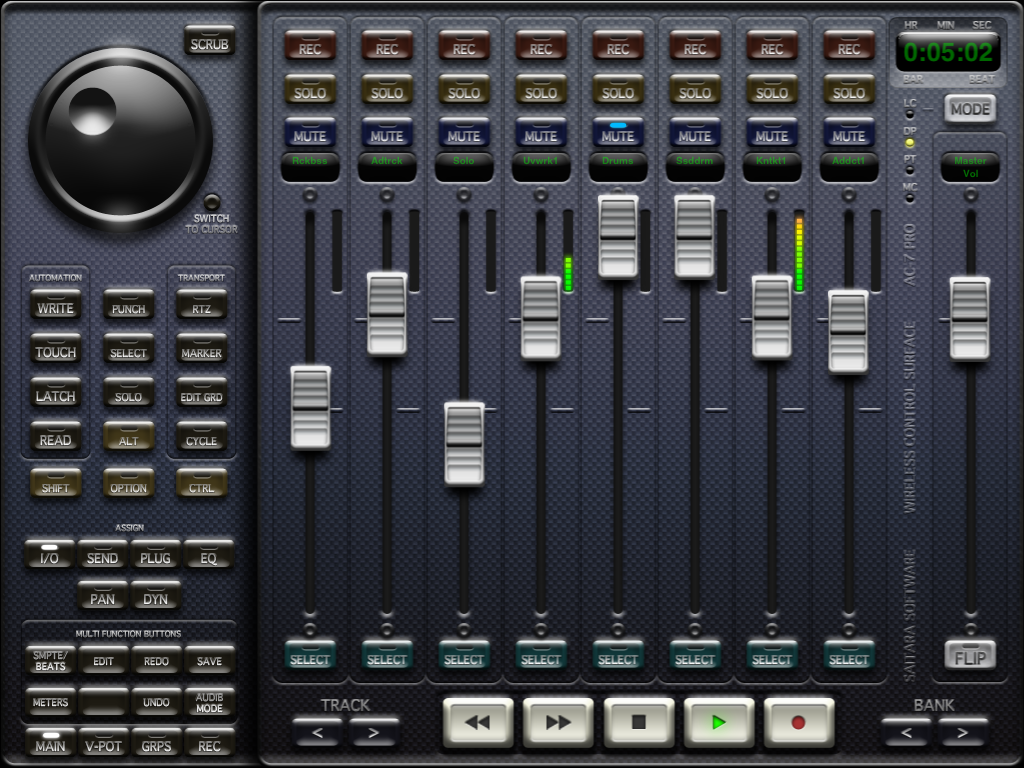
Here's the vertical view... (Again, I only did one... you can rotate the iPad 180 degrees and the control section will be on the bottom)
http://jamessteele.com/unicornationimag ... rtical.png" onclick="window.open(this.href);return false;
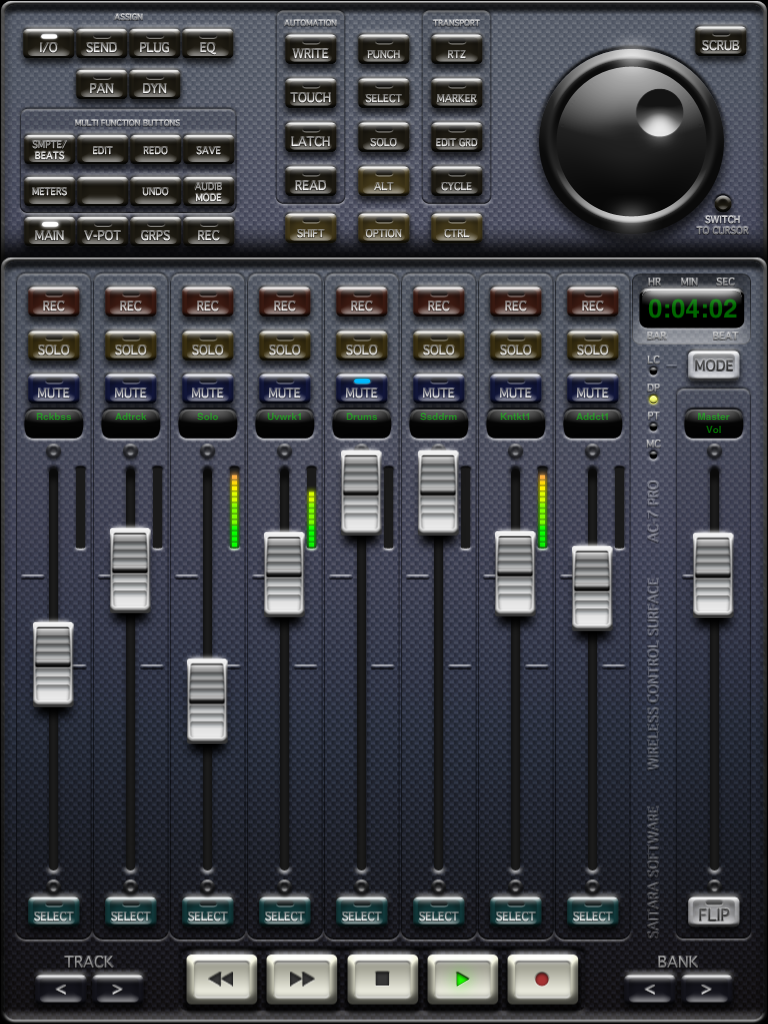
Lastly, the multi function buttons. As you step through the buttons along the bottom, the eight buttons above change functions.
http://jamessteele.com/unicornationimages/mfbuttons.png" onclick="window.open(this.href);return false;
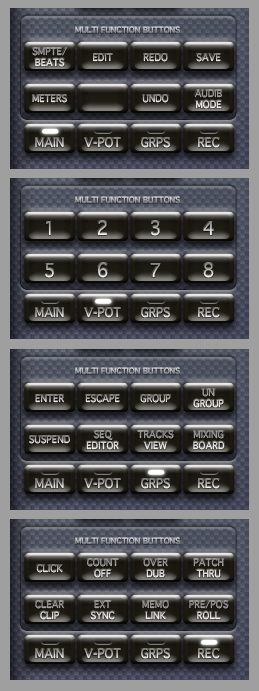
JamesSteeleProject.com | Facebook | Instagram | Twitter
Mac Studio M1 Max, 64GB/2TB, macOS Sequoia 15.5 Public Beta 2, DP 11.34, MOTU 828es, MOTU 24Ai, MOTU MIDI Express XT, UAD-2 TB3 Satellite OCTO, Console 1 Mk2, Avid S3, NI Komplete Kontrol S88 Mk2, Red Type B, Millennia HV-3C, Warm Audio WA-2A, AudioScape 76F, Dean guitars, Marshall amps, etc., etc.!
Mac Studio M1 Max, 64GB/2TB, macOS Sequoia 15.5 Public Beta 2, DP 11.34, MOTU 828es, MOTU 24Ai, MOTU MIDI Express XT, UAD-2 TB3 Satellite OCTO, Console 1 Mk2, Avid S3, NI Komplete Kontrol S88 Mk2, Red Type B, Millennia HV-3C, Warm Audio WA-2A, AudioScape 76F, Dean guitars, Marshall amps, etc., etc.!
- cloudsplitter
- Posts: 467
- Joined: Thu Jun 22, 2006 6:54 pm
- Primary DAW OS: MacOS
- Location: Everett , Washington
- Contact:
Re: TUTORIAL: AC-7Pro & iPad/iPhone for DP 6.02 through 7.11!!
Thanks, that was what i was looking for...!!! As far as all the buttons go, do they work just as they do in the regular hardware version of the Mackie control..? as you can see from my avatar I use the hardware version religiously.
- James Steele
- Site Administrator
- Posts: 22792
- Joined: Fri Oct 15, 2004 10:01 pm
- Primary DAW OS: MacOS
- Location: San Diego, CA - U.S.A.
- Contact:
Re: TUTORIAL: AC-7Pro & iPad/iPhone for DP 6.02 through 7.11!!
I don't really know... as I have never owned a hardware Mackie Control, but I think they do. It helps to use the PDF that MOTU includes. You can find it in DP 7.11 in the Help menu... I think it says "Control Surface Help" and it takes you to the folder that has the PDFs. One is the Mackie Control help.cloudsplitter wrote:Thanks, that was what i was looking for...!!! As far as all the buttons go, do they work just as they do in the regular hardware version of the Mackie control..? as you can see from my avatar I use the hardware version religiously.
Kelly, who is on the MOTU-MAC list has a hardware MCU and he could answer that better I think.
JamesSteeleProject.com | Facebook | Instagram | Twitter
Mac Studio M1 Max, 64GB/2TB, macOS Sequoia 15.5 Public Beta 2, DP 11.34, MOTU 828es, MOTU 24Ai, MOTU MIDI Express XT, UAD-2 TB3 Satellite OCTO, Console 1 Mk2, Avid S3, NI Komplete Kontrol S88 Mk2, Red Type B, Millennia HV-3C, Warm Audio WA-2A, AudioScape 76F, Dean guitars, Marshall amps, etc., etc.!
Mac Studio M1 Max, 64GB/2TB, macOS Sequoia 15.5 Public Beta 2, DP 11.34, MOTU 828es, MOTU 24Ai, MOTU MIDI Express XT, UAD-2 TB3 Satellite OCTO, Console 1 Mk2, Avid S3, NI Komplete Kontrol S88 Mk2, Red Type B, Millennia HV-3C, Warm Audio WA-2A, AudioScape 76F, Dean guitars, Marshall amps, etc., etc.!